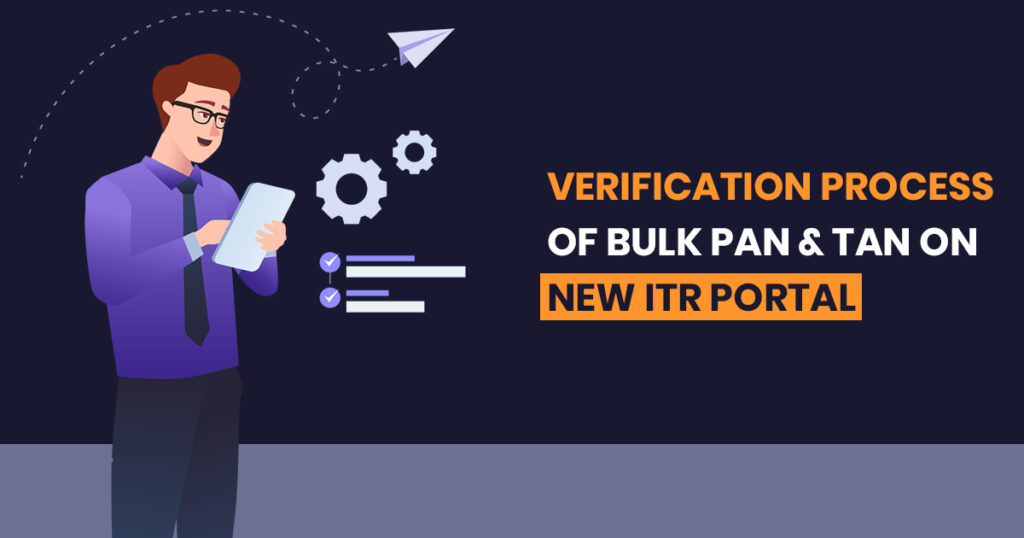What is the Method to Manual Check Bulk PAN/TAN Service?
The validation of the Bulk PAN or TAN service is available to external firms. The external firms consist of the Union and State Govt Departments or undertakings, RBI-approved Banks, recognized autonomous bodies and Financial Institutions. Upon its enrollment as an external agency on the income tax e-Filing 2.0 portal, it can take on some specific important services on the permission (Bulk PAN / TAN verification services). This service enables external firms (post-login) to:
- Uploading bulk PAN / TAN query templates to verify PAN / TAN on the 2.0 ITR e-Filing portal
- See previous token information upon the new ITR e-Filing 2.0 portal
Requirements to Take This Service
This service is available to the external firms who must:
- On the e-Filing portal become a registered user (with a valid user ID and password)
- Download the newest template for Bulk PAN / TAN query from the e-Filing portal (through this service)
Easy Guide of Bulk PAN and TAN Verification
Step 1: Log in to the e-Filing portal through your user ID and password.
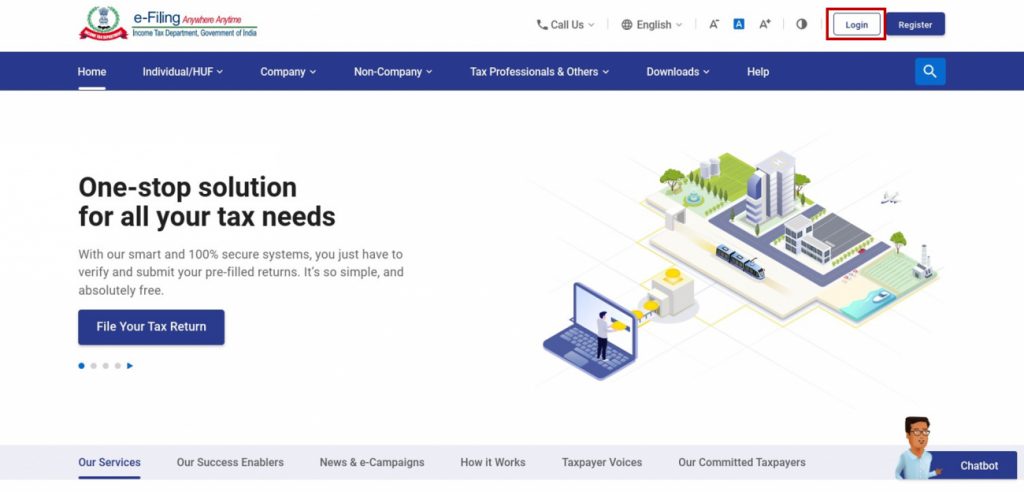
Step 2: Tap Verify Bulk PAN / TAN > Verify Bulk PAN / TAN
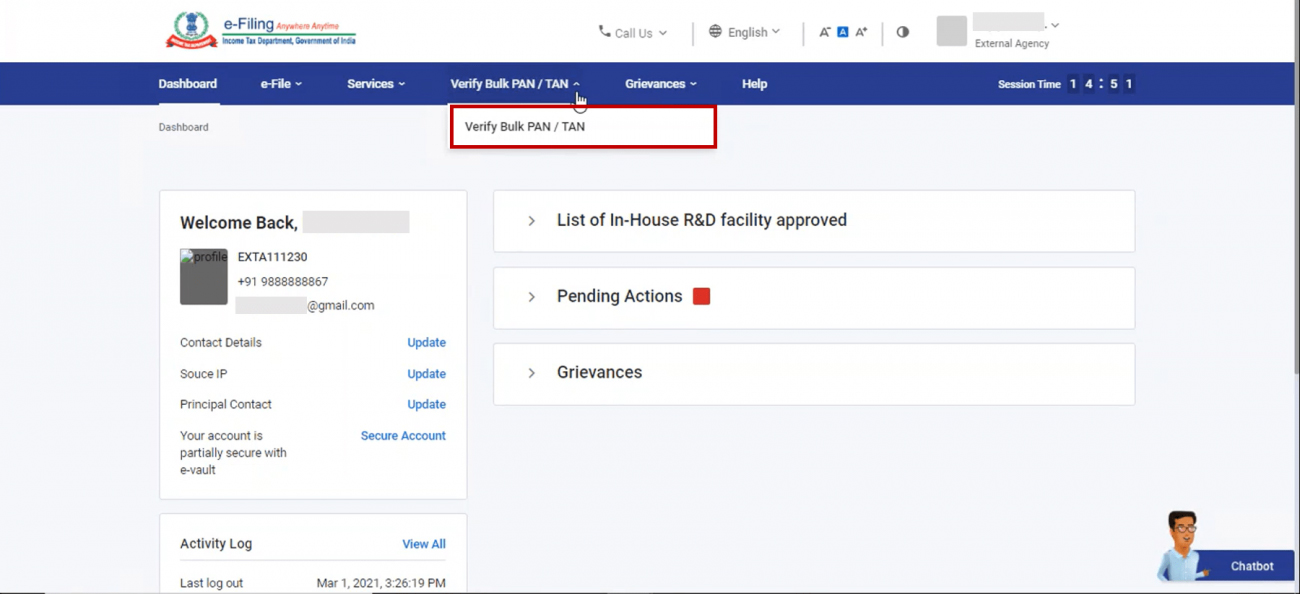
You could either upload a bulk PAN / TAN query or see the status of tokens already generated. In case you need to:
Upload Query of Bulk PAN / TAN with Easy Steps
Step 1: Tap Download Template linked with the query (PAN / TAN) you opted
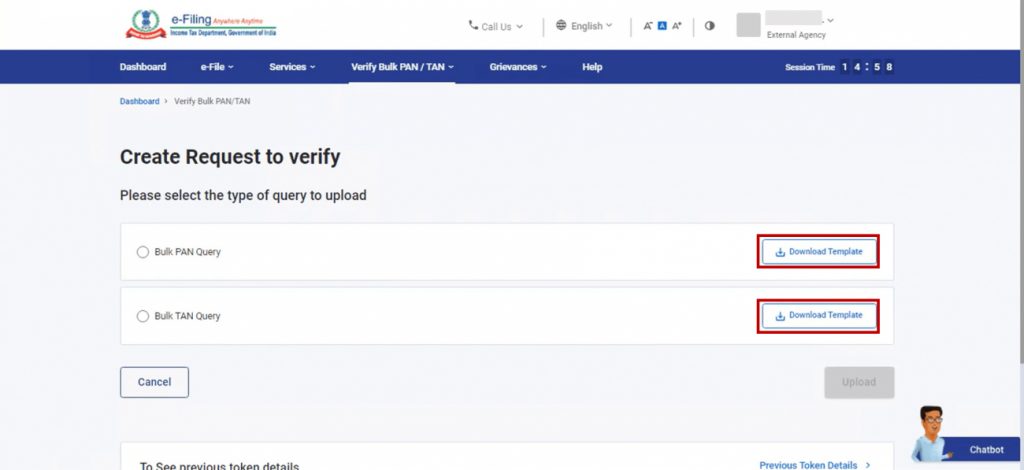
- Note: Separate JSON templates will be furnished to check the Bulk PAN and Bulk TAN queries.
Step 2: After furnishing the template and generating a JSON file to get it uploaded, choose the kind of query you want to upload: ‘Bulk PAN Query or Bulk TAN Query’, tap the Attachment, and choose the related file from your computer.
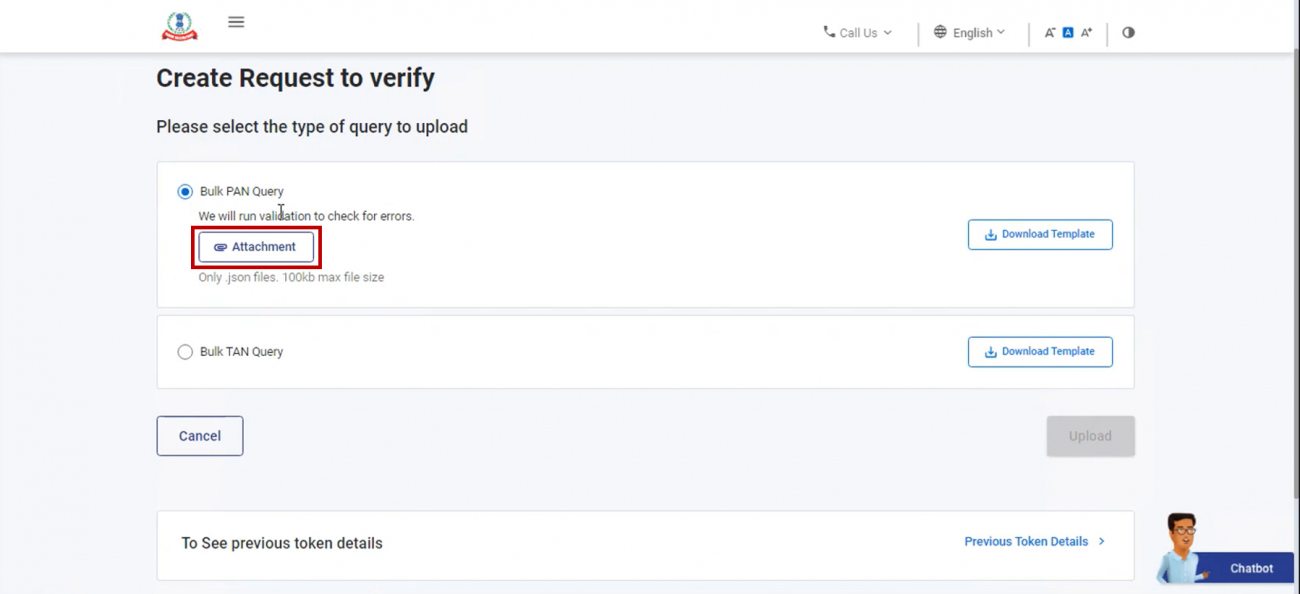
Step 3: After attaching your file, tap Upload.
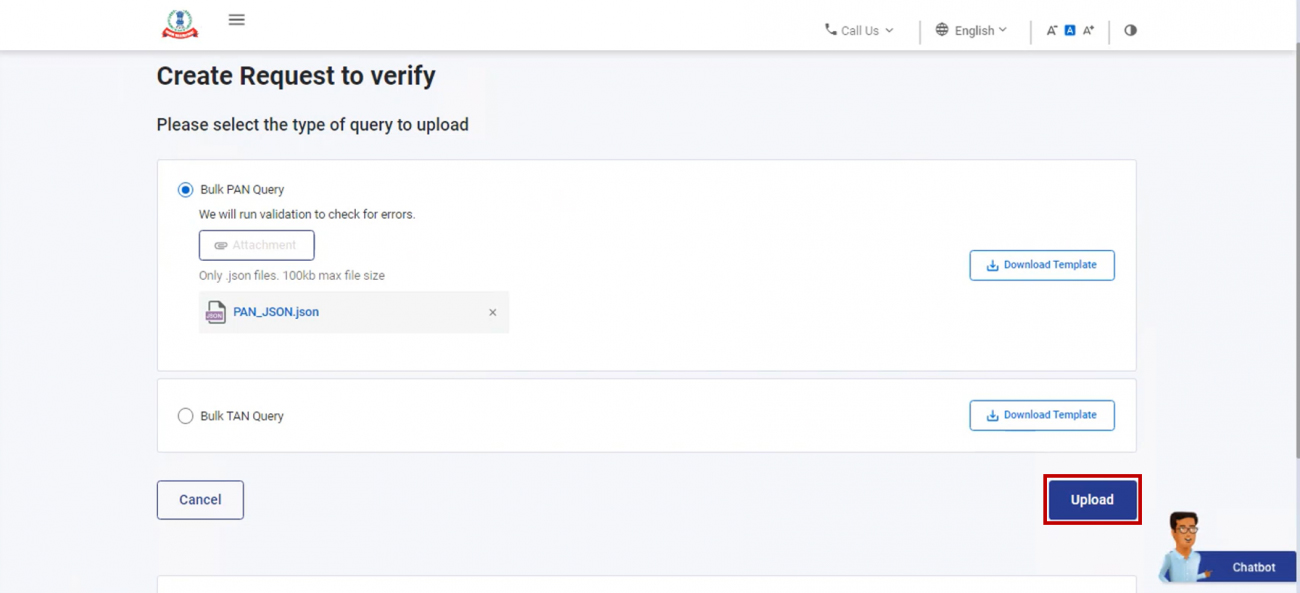
Note: In an individual “JSON file, only 100 PAN / TAN records can be uploaded.”
- When uploading is successful, a token number is generated. A success message prompts on the screen including the Transaction ID and a Token Number. You must remember the given Transaction ID and Token Number for future reference. You shall indeed obtain a confirmation short message on your registered email address on the 2.0 tax e-Filing portal. So you can also Bulk PAN verification via Gen TDS filing software without any errors
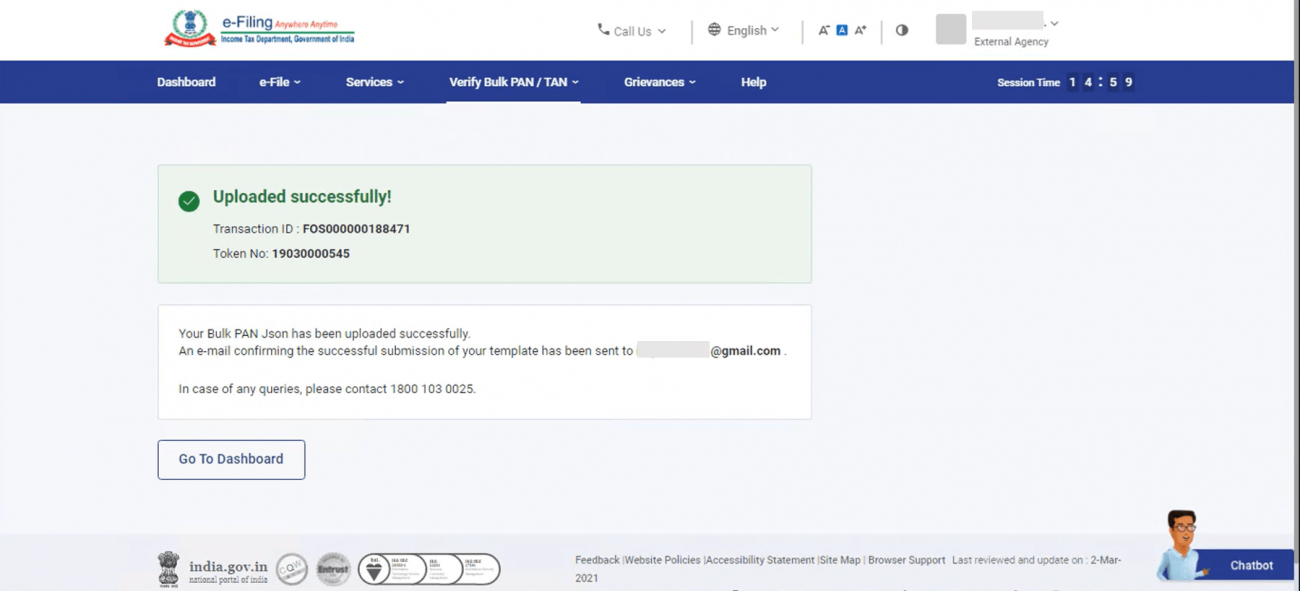
See Earlier Token Information
Step 1: To see the information and status of tokens generated, tap on the Previous Token information.
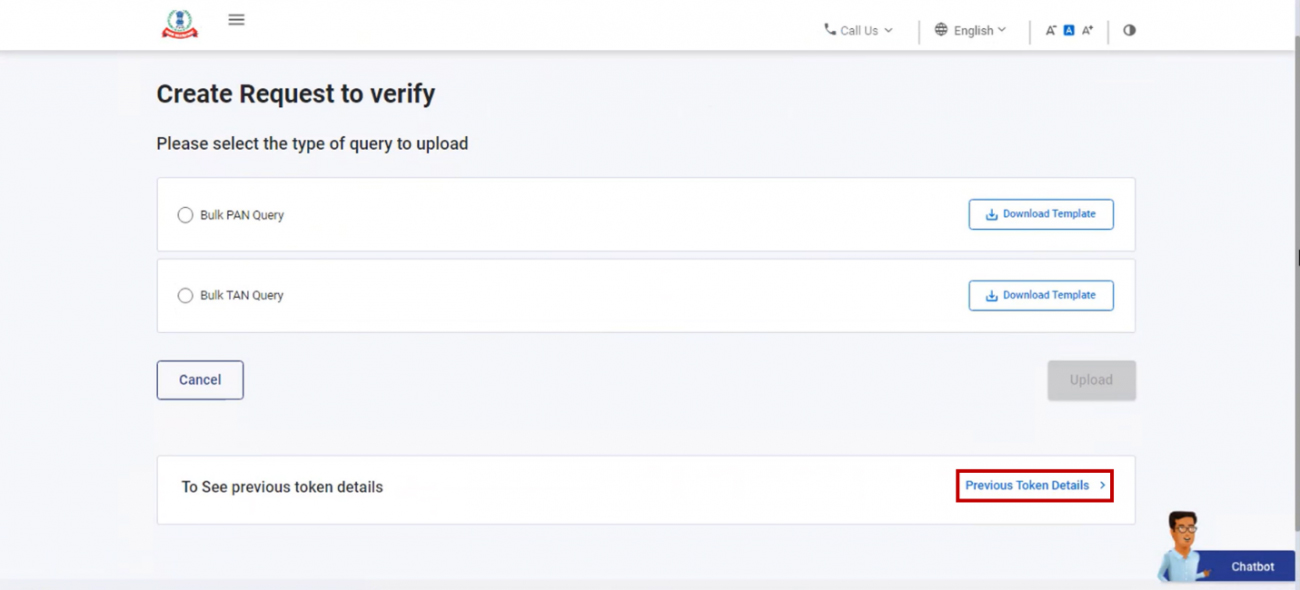
One shall be enabled to see the life cycle of the tokens (Query Submitted / Query Processed), including the current status (Processed / Pending).
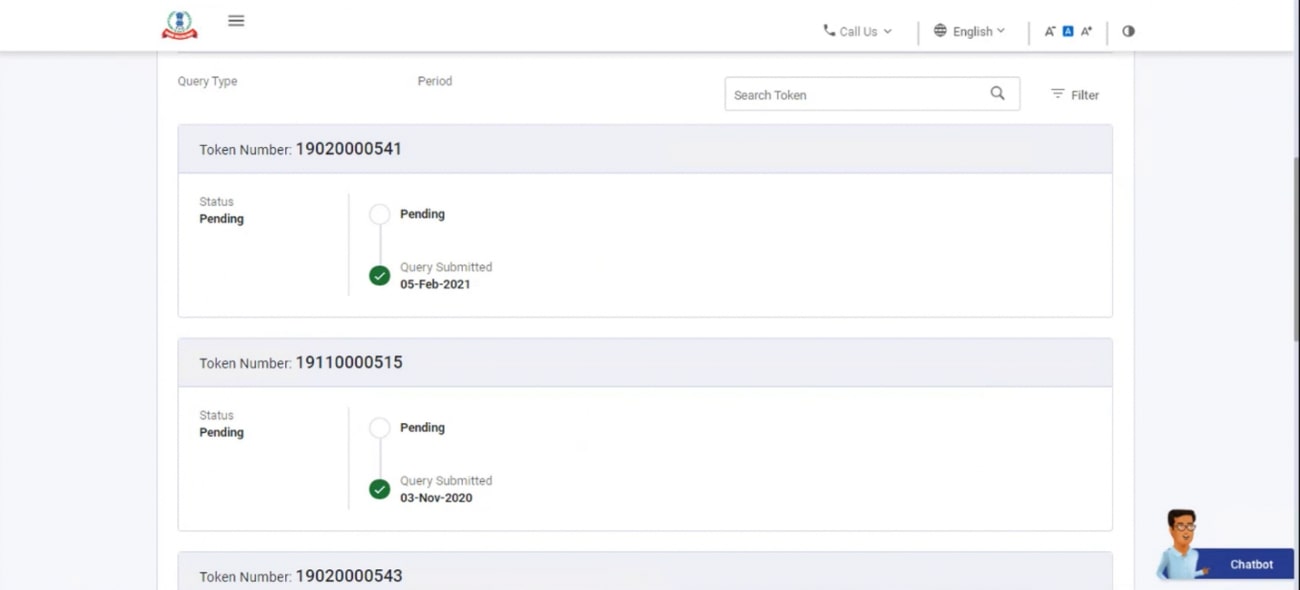
- Note: you are enabled to filter out your issues by tapping the button within the funnel symbol upon the top-right corner mentioned above the token listing information.
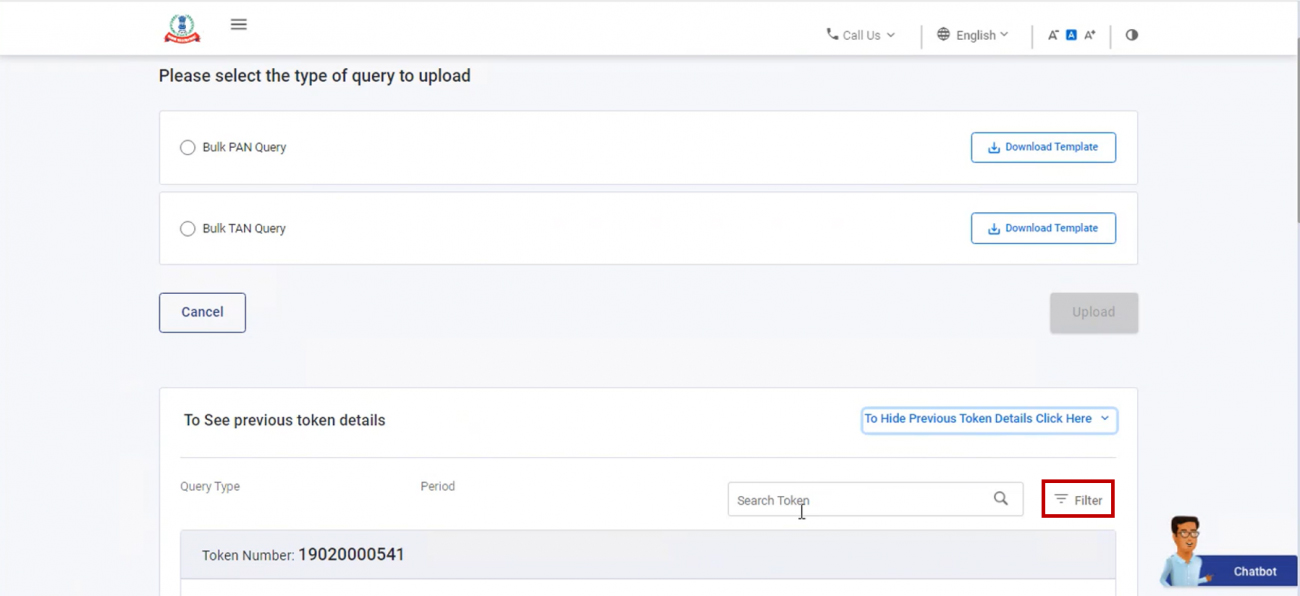
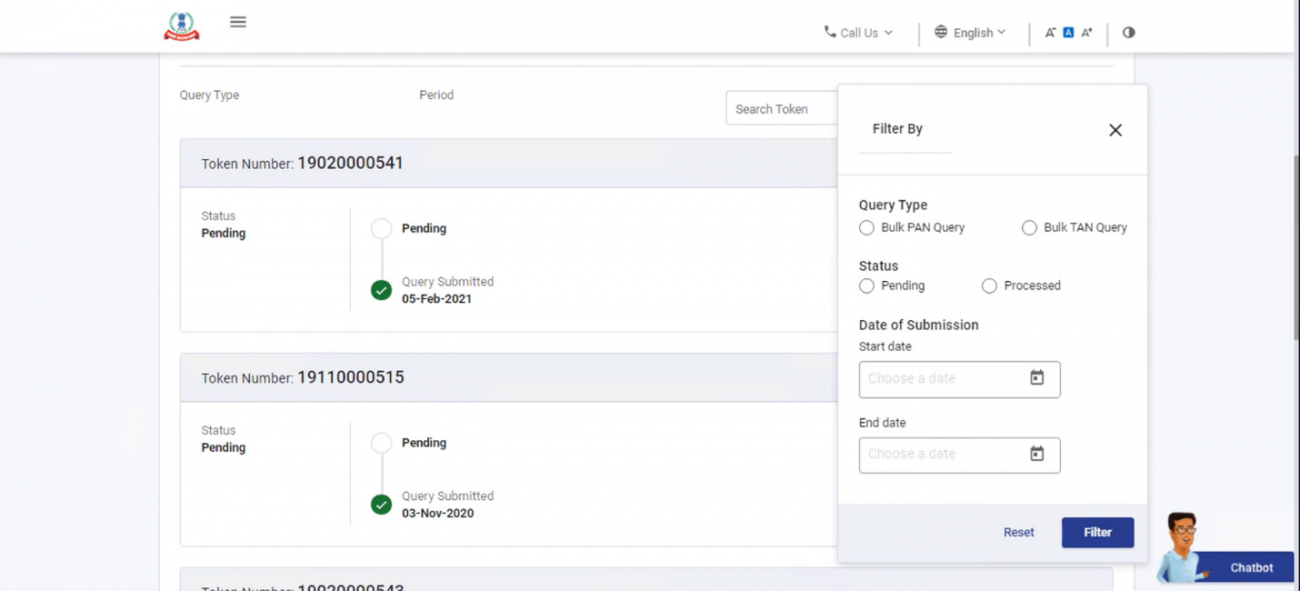
Step 2: when one needs to download the validated information for the specific query, tap to Download File up on the token. You shall obtain the .csv format file downloaded on your computer.
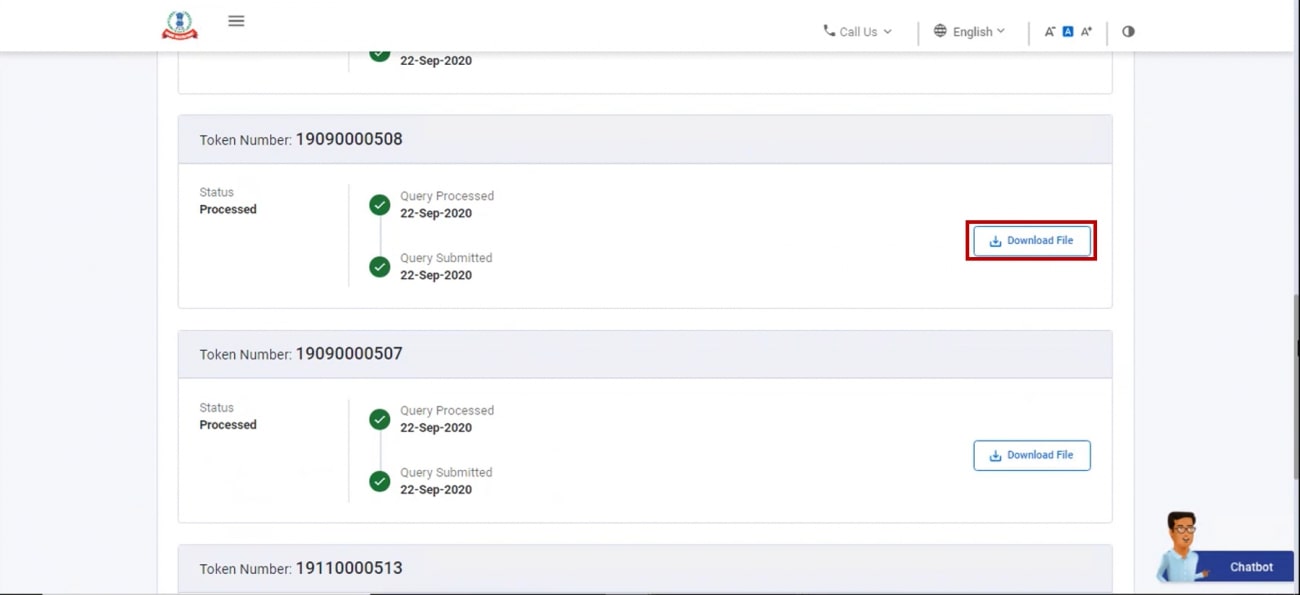
The information through the bulk PAN / TAN query you uploaded shall be validated through the information in the official CBN database, and recorded in a .csv file for every token. In the .csv file you download, you shall be enabled to view which features match and if the PAN / TAN exists in the database